 Convolve
with Windows clipboard
Convolve
with Windows clipboard
|
|
For more information about the use of the convolver for Virtual Acoustics,
look at these Theory Notes by Philip Edelbrock.
This module performs linear convolution of the currently selected waveform with the waveform actually present in the Windows Clipboard. This means that, before using this module, You have to load in the Windows Clipboard (not in the CoolEdit Clipboard !!!) the Impulse Response that You want to use as a filter.
For example, we can start opening the Impulse Response file:
As the sampling rate of this Impulse Response is 48 kHz, we need to convert it to 22 kHz using the proper internal function of CoolEdit. After copying the resampled IR to the windows Clipboard, we can load an anechoic sample:
This is a mono file: if we want it to be convolved with the binaural stereo IR, producing a stereo result (auralisation), we need first to convert the waveform to stereo, making use of the standard CoolEdit "Convert Sample Type" function. We can mix the sound data to the left channel only, obtaining this result:
At this point, pressing the "Convolve with Clipboard" ![]() button,
the Following dialog Box appears:
button,
the Following dialog Box appears:

In this case, as it is shown, we want to convolve the Left channel of the current audio data with both the channels of the IR.
When OK is pressed, tha standard Progress Meter of CoolEdit appears, until the convolution process is finished. At this point the final dialog box is displayed, reporting statistics about the convolution process:
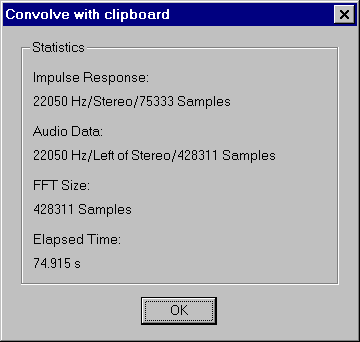
Pressing OK, the new convoluted waveform is displayed: click on the image for listening the result.