Ambisonics in Adobe Premiere
There are a lot of video tutorials on this subject, but I cannot find a good old textual version, so I’m making my own.
Table of contents
Sequence settings
First of all, you should set up the Sequence appropriately, by using the appropriate preset.
New Sequence > Presets > VR 8192x4096 - Ambisonics
If your camera makes videos in a different resolution than those provided in the presets, you can just edit the resolution by right clicking on the sequence and selecting Sequence Settings…
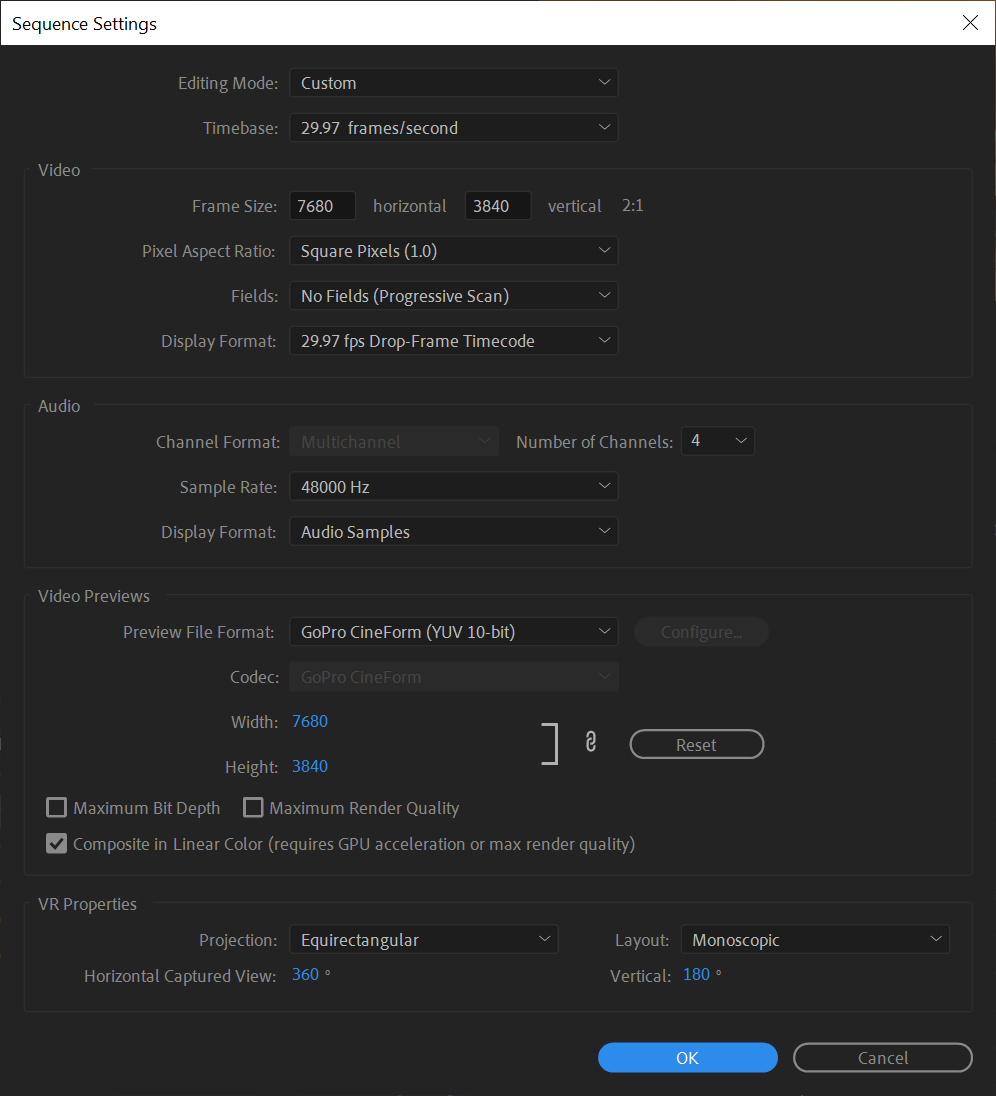
Clip settings
When you import an Ambisonics audio clip, Premiere will treat it as 4 mono tracks. Before you insert the clip into the sequence, you should tell Premiere to treat it as Ambisonics. To do that, right click on the audio clip and select Modify > Audio Channels…
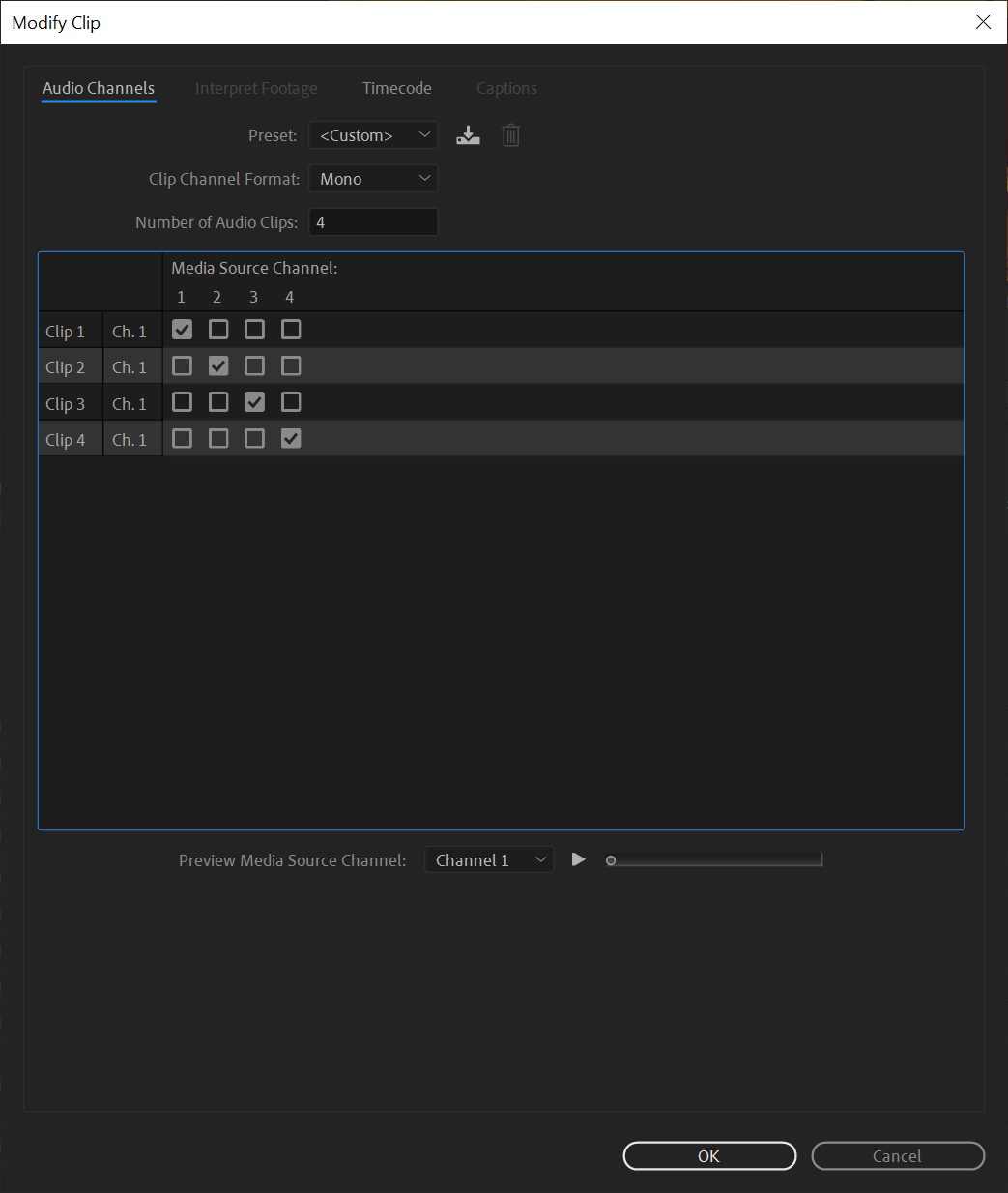
Set Clip Channel Format to Adaptive, it should populate each clip with 32 channels each. Make sure that each Media Source Channel is checked on the corresponding channel of the corresponding clip, like this.
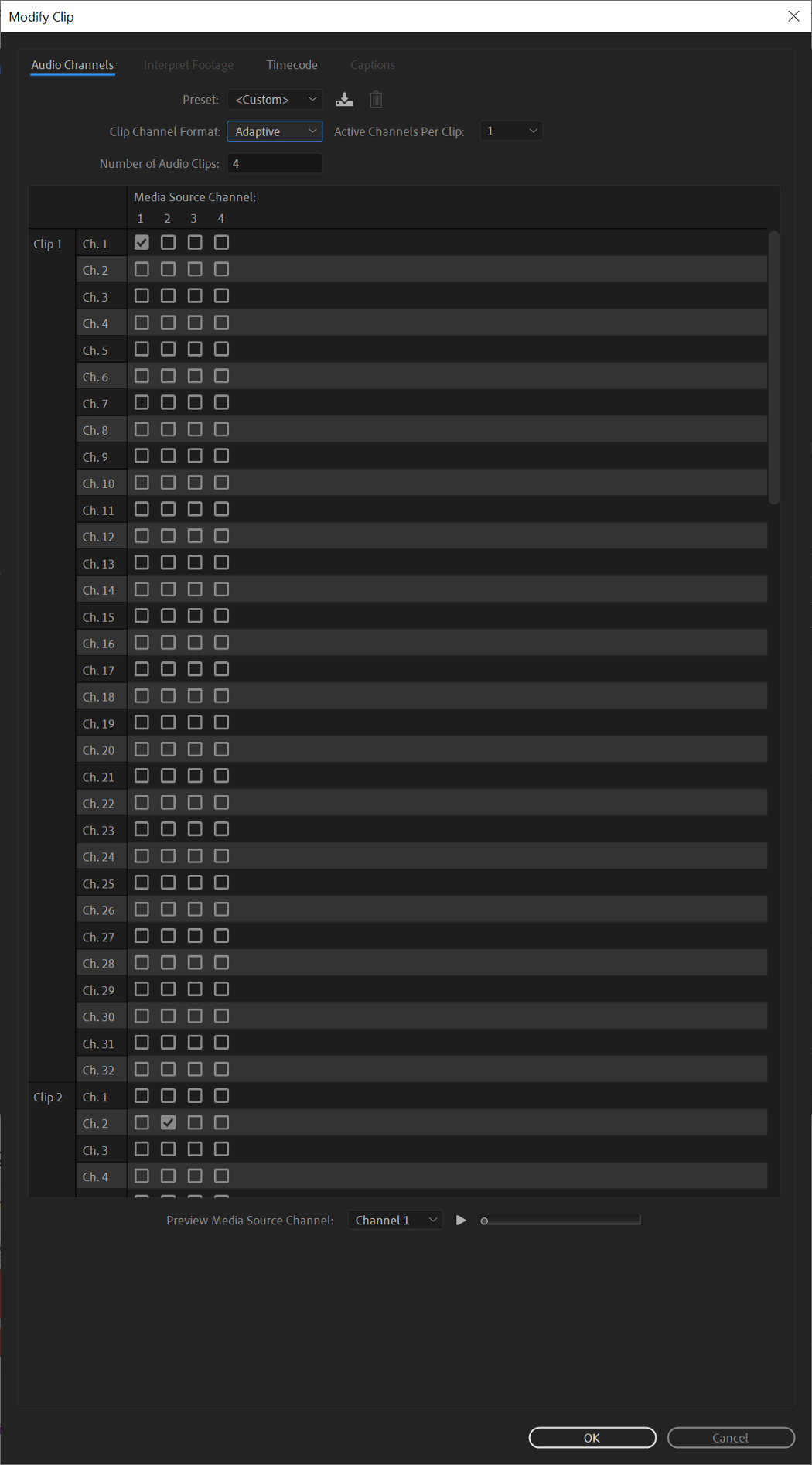
Now you can import the audio clip into your sequence, and get editing.

Your level meter should correctly display the 4 channels of First Order Ambisonics.
Export settings
If you just match the source settings you'll probably get a stereo file. The trick is to use an export preset.
Go to File > Export > Media File, make sure you are in H264, the select a preset with Ambisonics, in my case it’s VR Monoscopic Match Source Ambisonics.
Have fun!